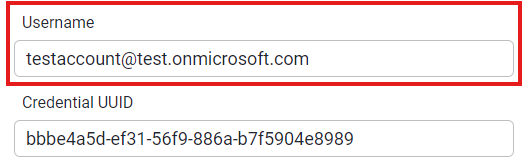Email Profiles
Setup a profile to configure external email services
General Information
By setting up an email service with a chosen address, you enable Stubber to route email traffic through that service. Without this setup, emails will still be sent from Stubber, but they will come from the following default address:
- From: Stubber Support System 2024-10-10-XXXX-XXXX@stubber.email
While the above works functionally, some customers may prefer emails to come from a custom address, such as:
- From: corporatesolutions@outlook.com
This ensures the emails appear more personalized and aligned with your brand/service/sales team.
Create email profile
Navigate to
Manage. UnderConfigSelectNotifications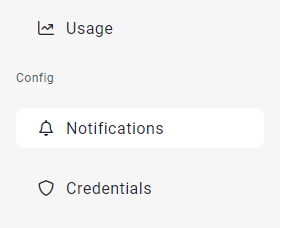
Navigate into
Email/Profiles
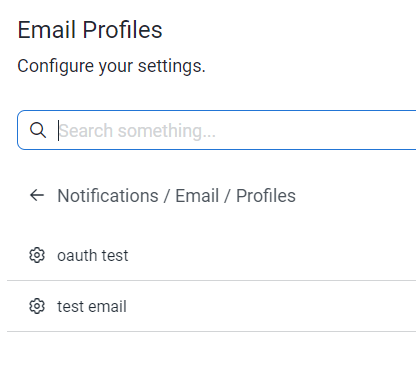
- Create a new profile
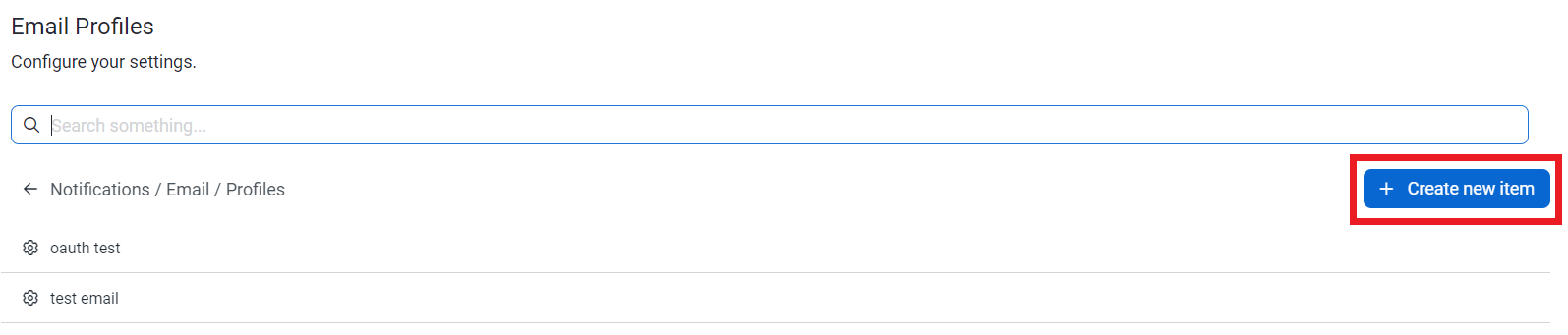
- Set-up your profile
Popular Email Service Configurations Here are the common IMAP and SMTP configurations for popular email services:
- Once you have completed configuring your profile name and description. Scroll to the bottom and click
Create
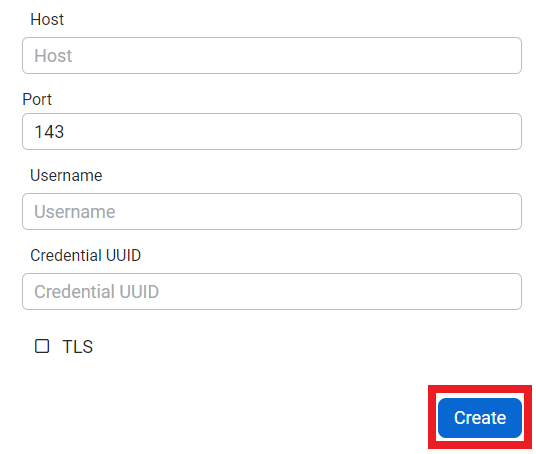
Setting up a credential
Navigate to the Credentials page in manage.
Create a credential. This credential will be used to authenticate with your imap and smtp services
Supported Authentication types
- Basic Authentication (User, Password)
- Microsoft Outlook IMAP
- Generic OAUTH
Depending on the configuration of the email service that was created, there might be a need to have admin approval, please contact the account owner for approval.
Here is an example where Outlook was used:
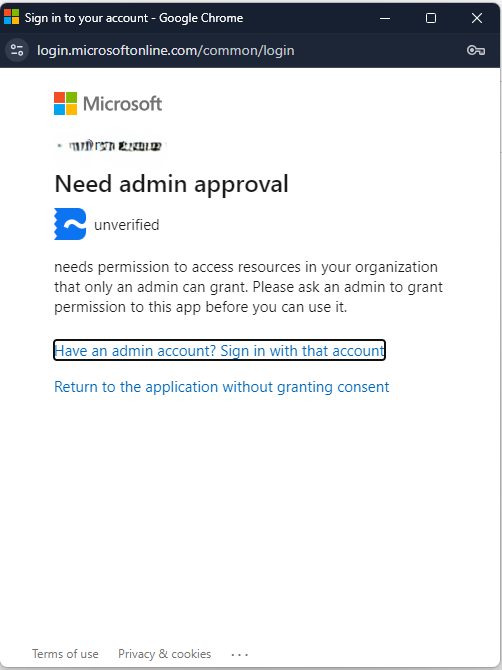
- Once you have created a credential. Copy the
Credetial UUID
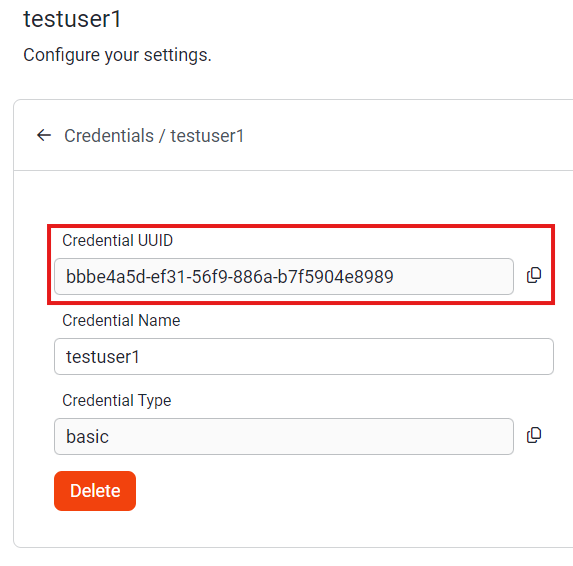
Paste the
Credential UUIDinto the IMAP credential field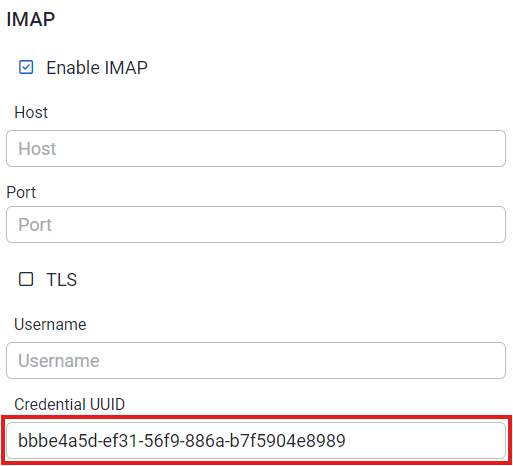
If
Microsoft Outlook IMAPorGeneric OAUTHis your credential type. Add your account username into the username field