Editor
Creating a Template
Creating a new template and modifying existing templates
Creating a Blank Template
This is the quickest way to get started with a new template, but you will need to add all the components and logic to the template yourself.
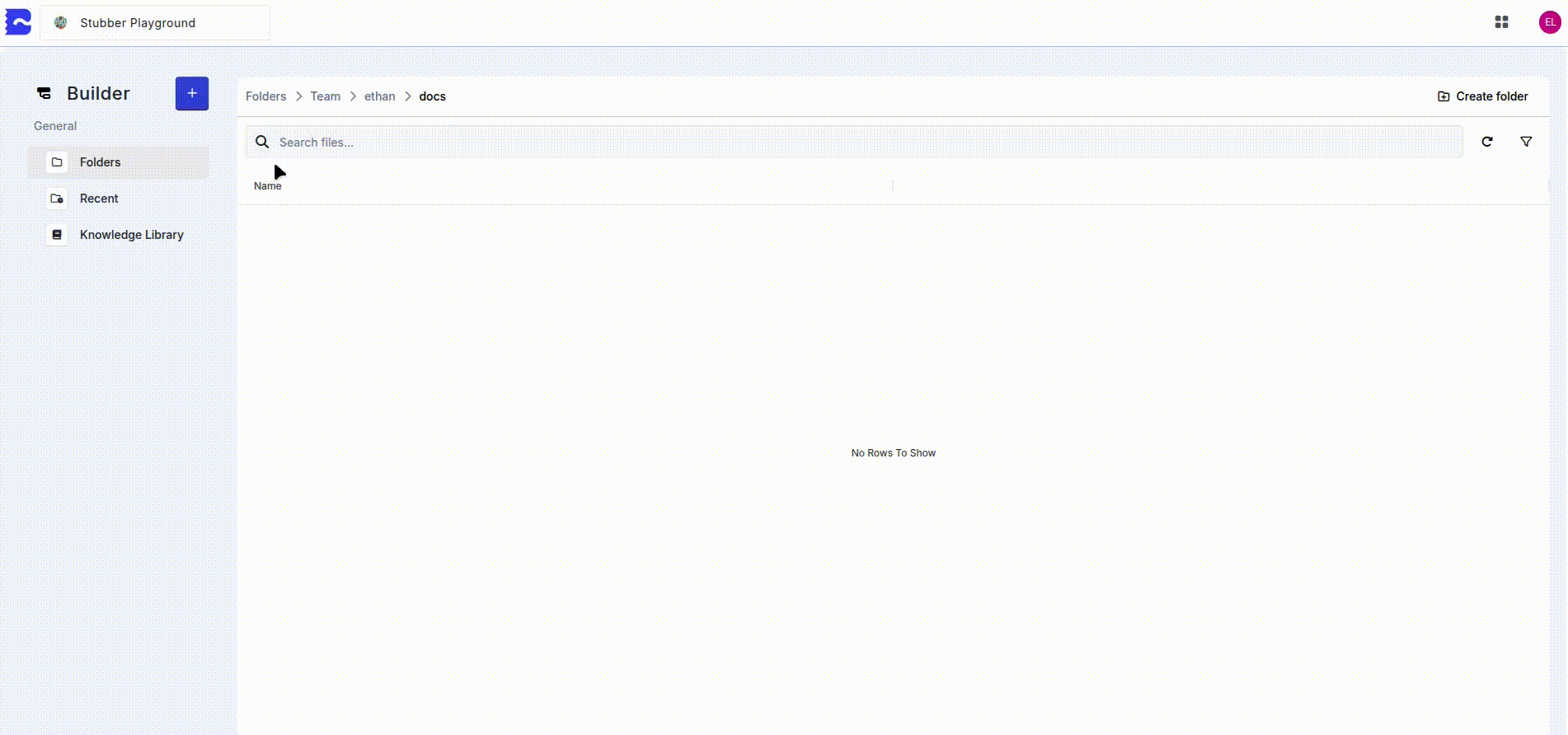
- Template Name
- Enter the name of your new template
Creating a Template from the Template Library
Creating a template library is a quick way to get started with a new template without having to worry about setting up certain logic in the template.
Instructions
Navigate to the
Builderpage and create a new template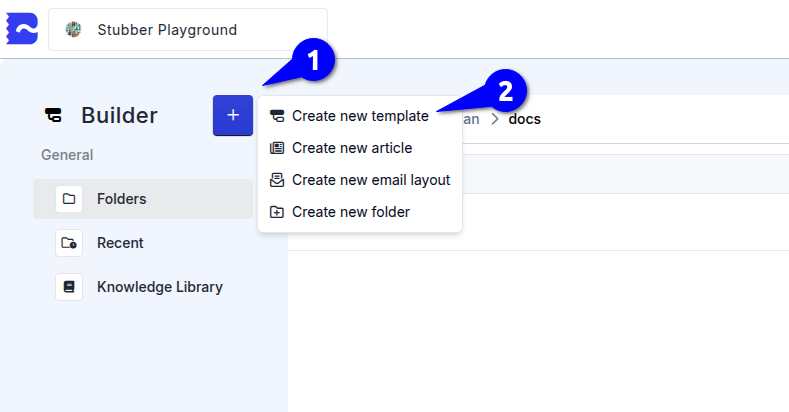
This will open the
Template Library. From here select the template you wish to use. For the purpose of these instructions, theWebchat Basic AItemplate will be used.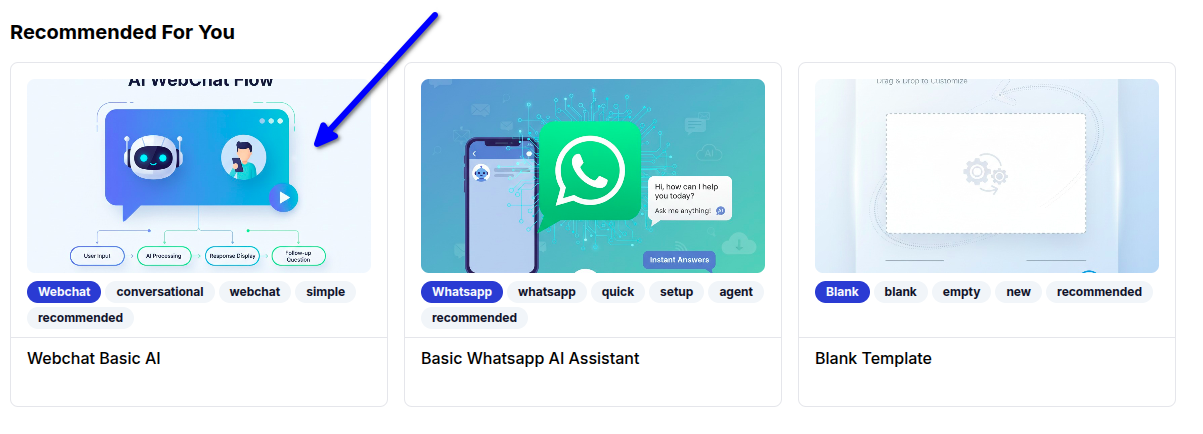
After clicking on the template library item, click
+ Add Template
Enter a name for your template
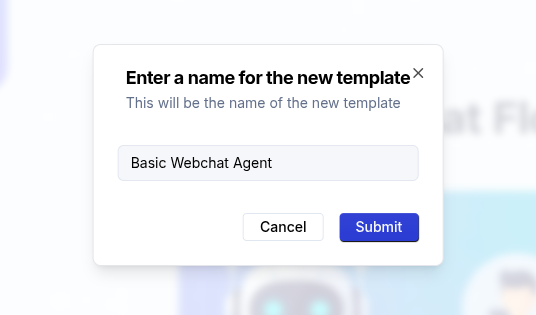
After entering a name for your template, you will be redirected to the default flow of the template. The template will have preset actions and states which can be modified. In some cases, the AI assistant will assist you with configuring your new template, as is the case with the
Webchat Basic AItemplate. Follow these instructions given by the AI assistant.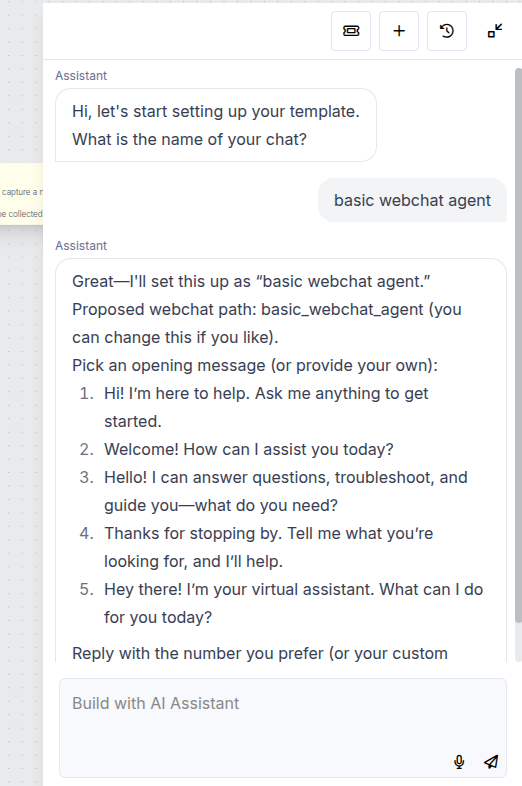
Creating a Template by Copying an Existing One
In some cases you might want to create a new template from an existing template that already does some of the things you would like to use in your new template. You might want to copy a template to test some new ideas or techniques without introducing bugs into a working, production template.
Follow these steps to create a new template by copying an existing template.
Instructions
From the Template Overview Page:
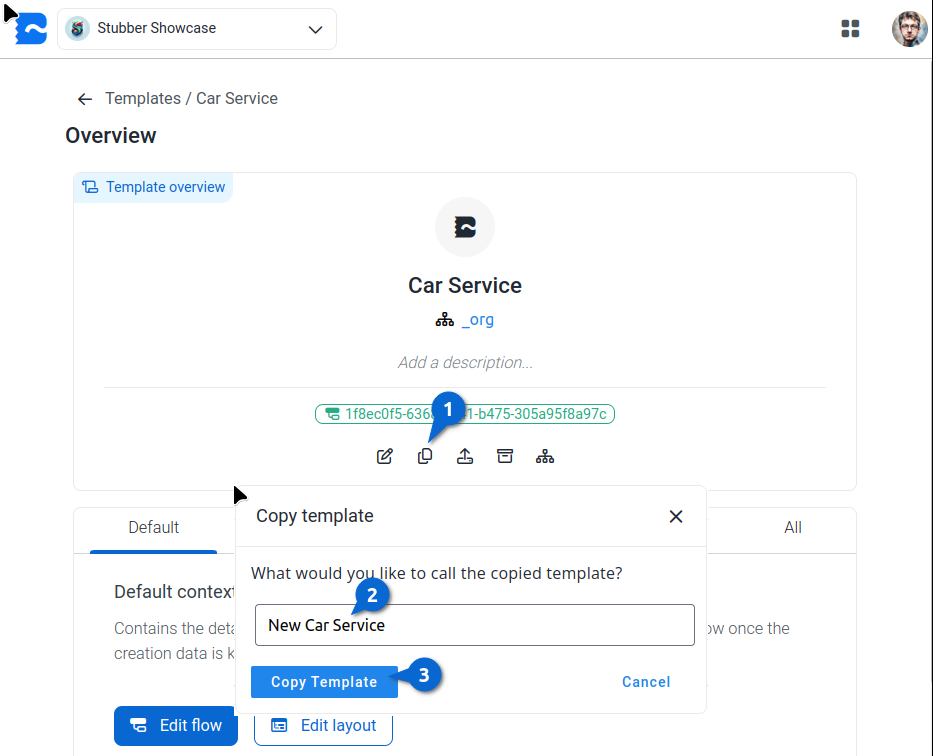
- Click on Copy
- Enter the name you wish to give to the new Template
- Click the Copy Template Button
The new template will be created and you will be presented with the Template Overview page for the new template.
New Template in the Template List:
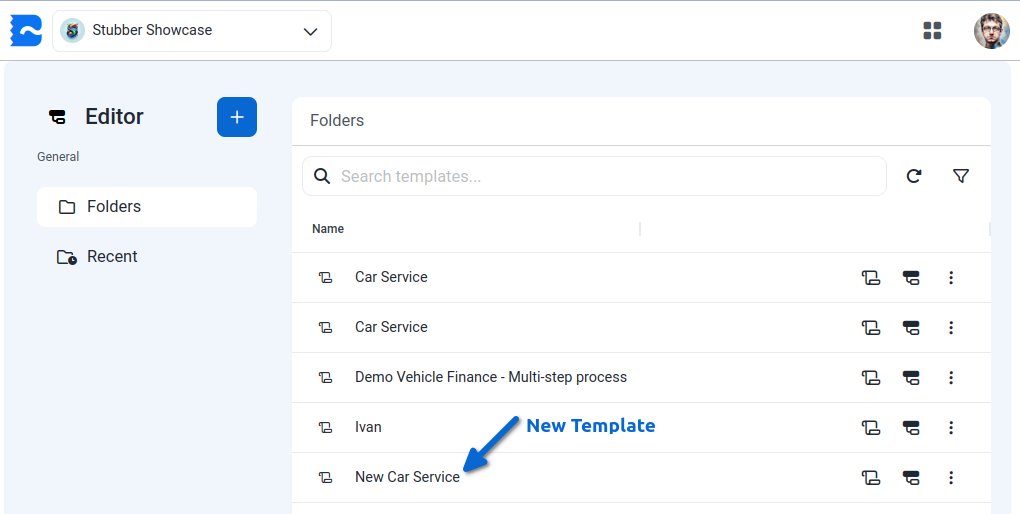
Changing the parent of an existing Template
If you have an existing template and you want to change its parent template, follow these steps.
Instructions
From the Template Overview Page:

- Click the edit icon next to the template name
- Pick a new parent template from the dropdown
- Click away from the dropdown to save the change
See Template Inheritance for more information