Manage
Contacts Directory
Overview
How to add and edit contacts in the contacts directory
Managing contacts
Contacts for your organization can be seen and managed by visiting the contacts section on the Manage platform.
Adding a contact
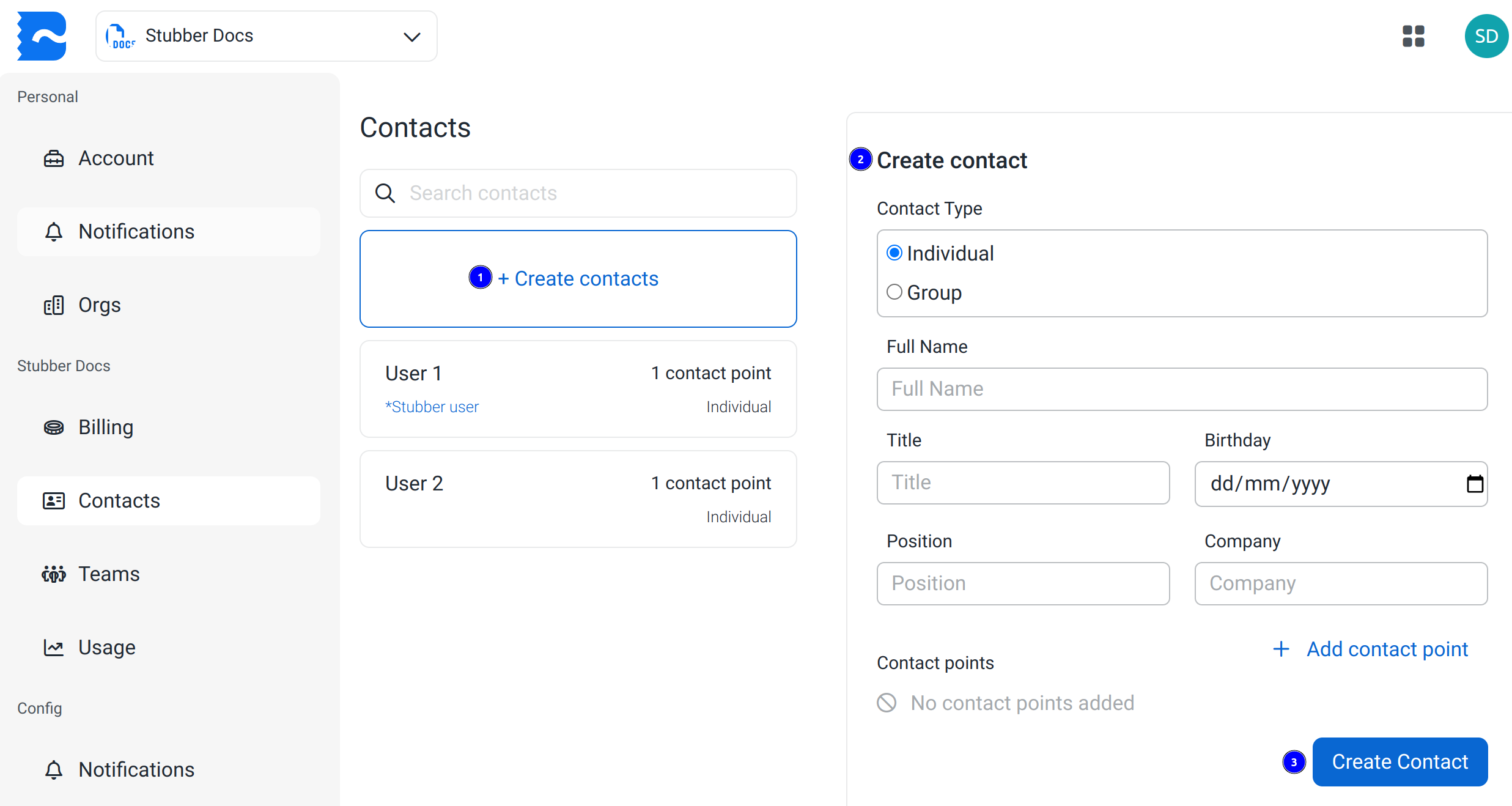
- Click
+ Create contactsbutton, which will show the2. Create contactform. - Fill in the create contact form
- You can use the
+ Add contact pointbutton to add emails, numbers and other contact points for the contact.
- You can use the
- Click
Create Contactto save the contact to your organization.
Removing a contact
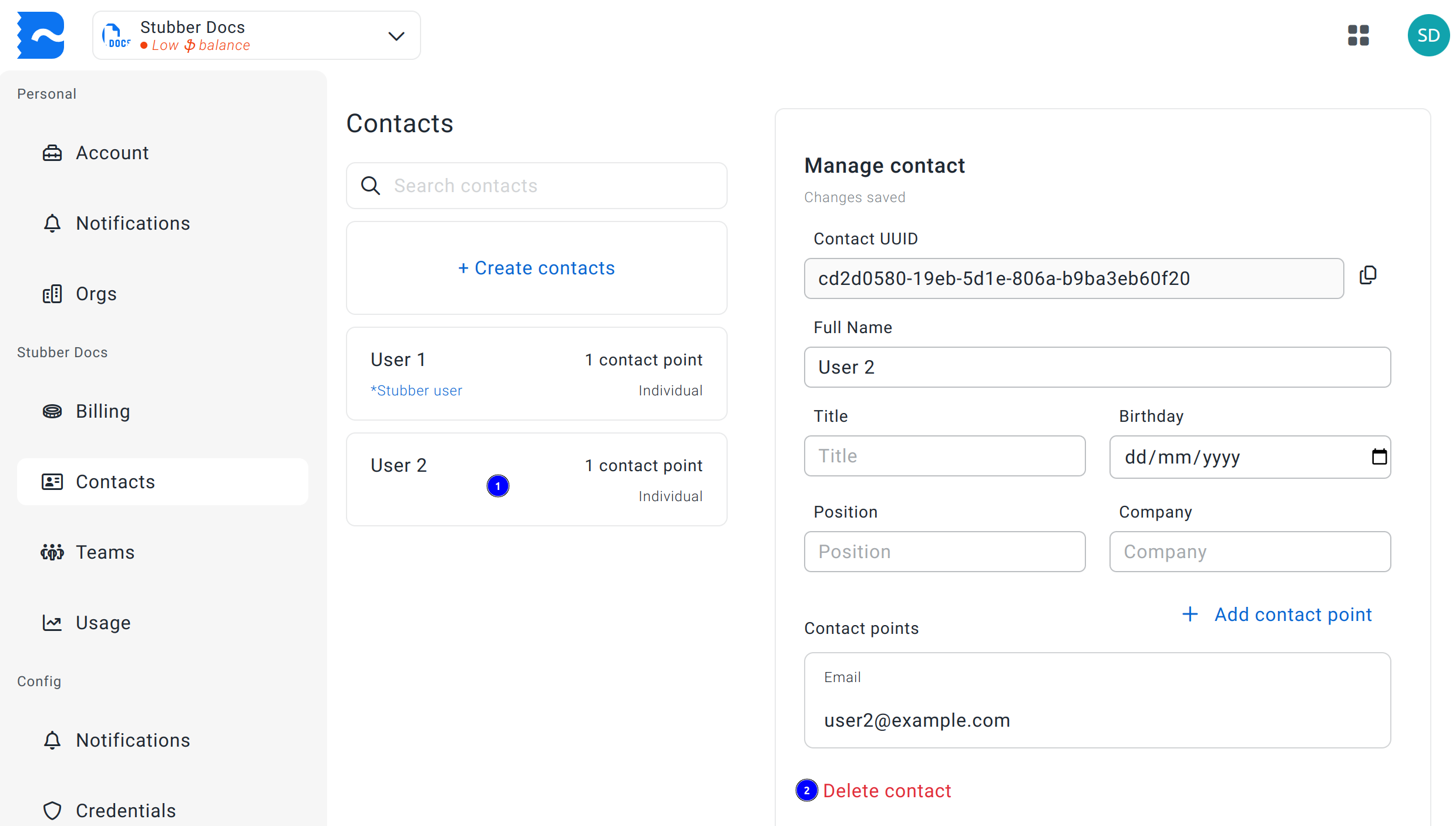
- Select the contact you'd like to remove in the left section
- Click
Delete Contactat the bottom of the Manage contact section on the right.
WARNING
Clicking the Delete Contact will immediately remove the contact. No warning is given nor confirmation asked.
Copying the contactuuid
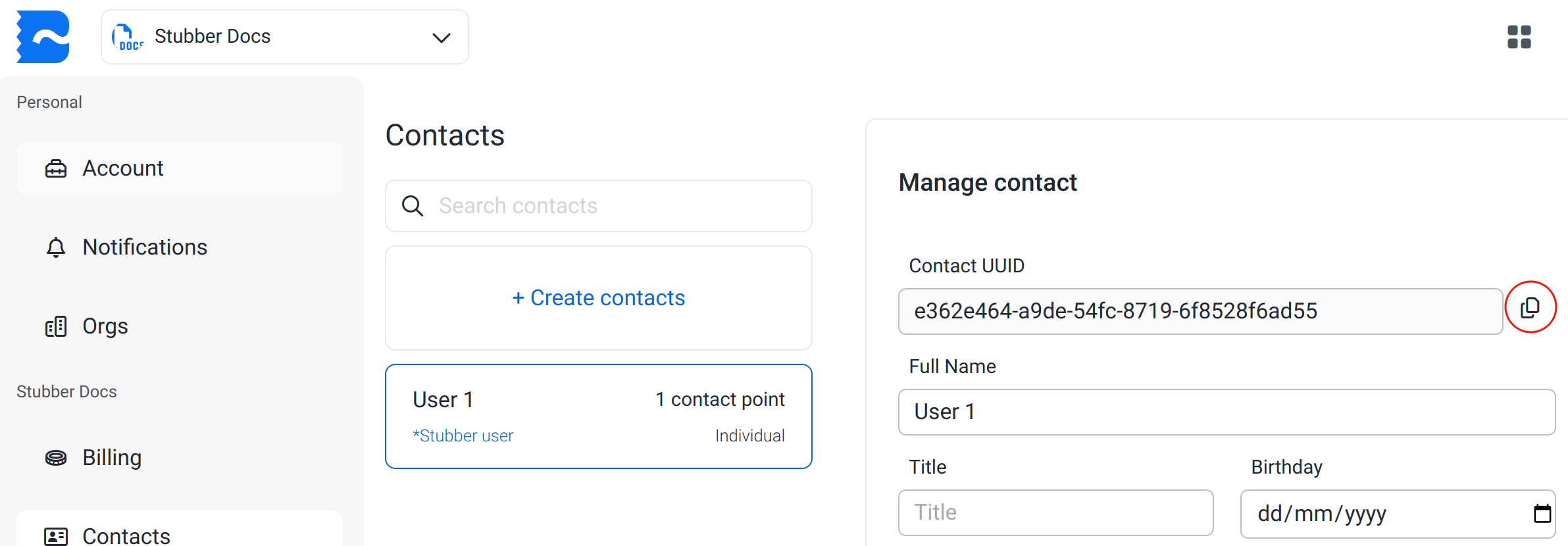
- Go to manage contacts
- Choose the contact you wish to get the
contactuuidof - In the Manage contact section, click the copy icon next to the
contactuuidfield
The contactuuid can be used in tasks like assign_to and in most notifications.