Manage
Contacts
Manage and organize contacts within your Org.
Contacts represent individuals linked to your Org — such as users, clients, or team members.
Each contact stores their personal details and multiple contact points (like email addresses or phone numbers). Contacts are used for record-keeping, notifications, invitations, and permission management once they’ve joined your Org.
Note: Adding a contact does not automatically make that person a Stubber platform user.
A contact only becomes a platform user once they are invited to join Stubber by email — usually when they’re added to a team for the first time.
Managing Contacts
You can view and manage all your contacts by visiting the Contacts section on the Manage platform.
Adding a Contact
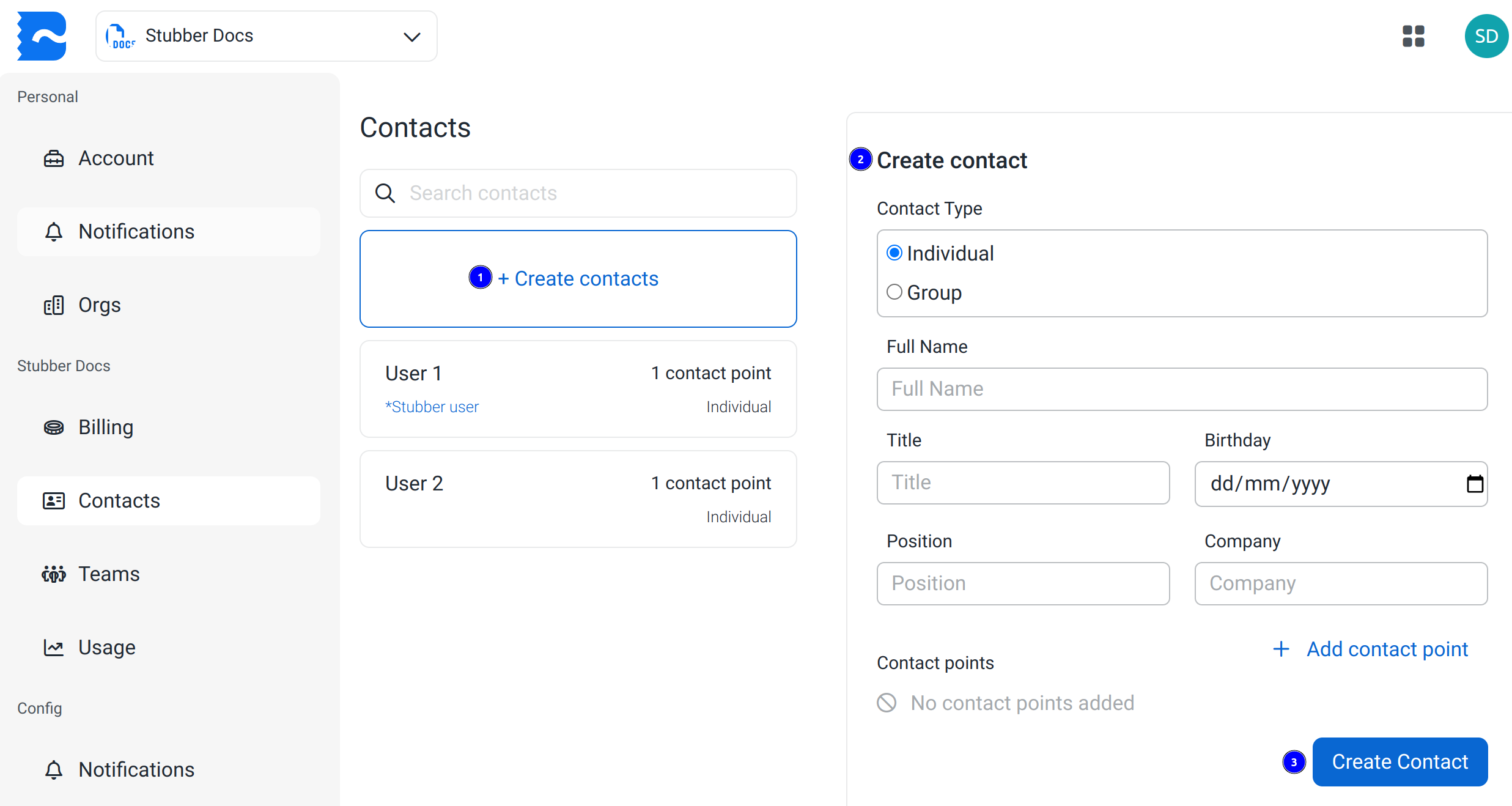
- Click + Create Contact to open the Create Contact form.
- Fill in the required details.
- Use + Add Contact Point to include additional emails, numbers, or other communication channels.
- Click Create Contact to save the contact to your Org.
This creates a contact record, but the person won’t yet have access to Stubber.
To grant access, you’ll need to add them to a team and send them an invite.
Inviting a Contact to Your Org
After adding an email address contact point, you can invite the person to join your Org as a user.
- Add the contact to a team as a member.
- You’ll then be able to send them an invitation to join Stubber.
- Once they’ve accepted, a Stubber user indicator will appear on their contact card.
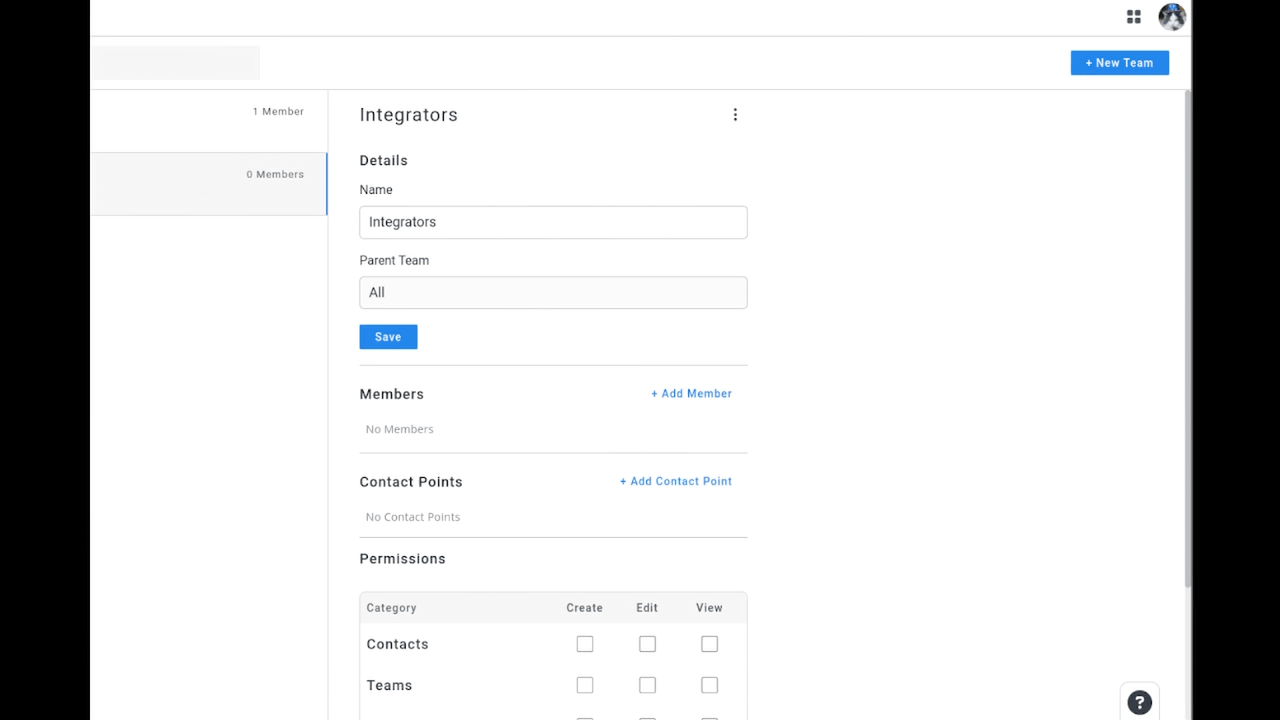

Their permission level can then be managed through their assigned team.
Group Contacts
Contacts can be created as individuals or as groups (representing departments, organizations, or teams).
Group contacts cannot be added to teams or invited as users, but can still receive notifications.
Notifications
Notifications can be sent directly to a contact, where the message will be delivered to the relevant contact point (such as email or SMS) based on the notification type.
Removing a Contact
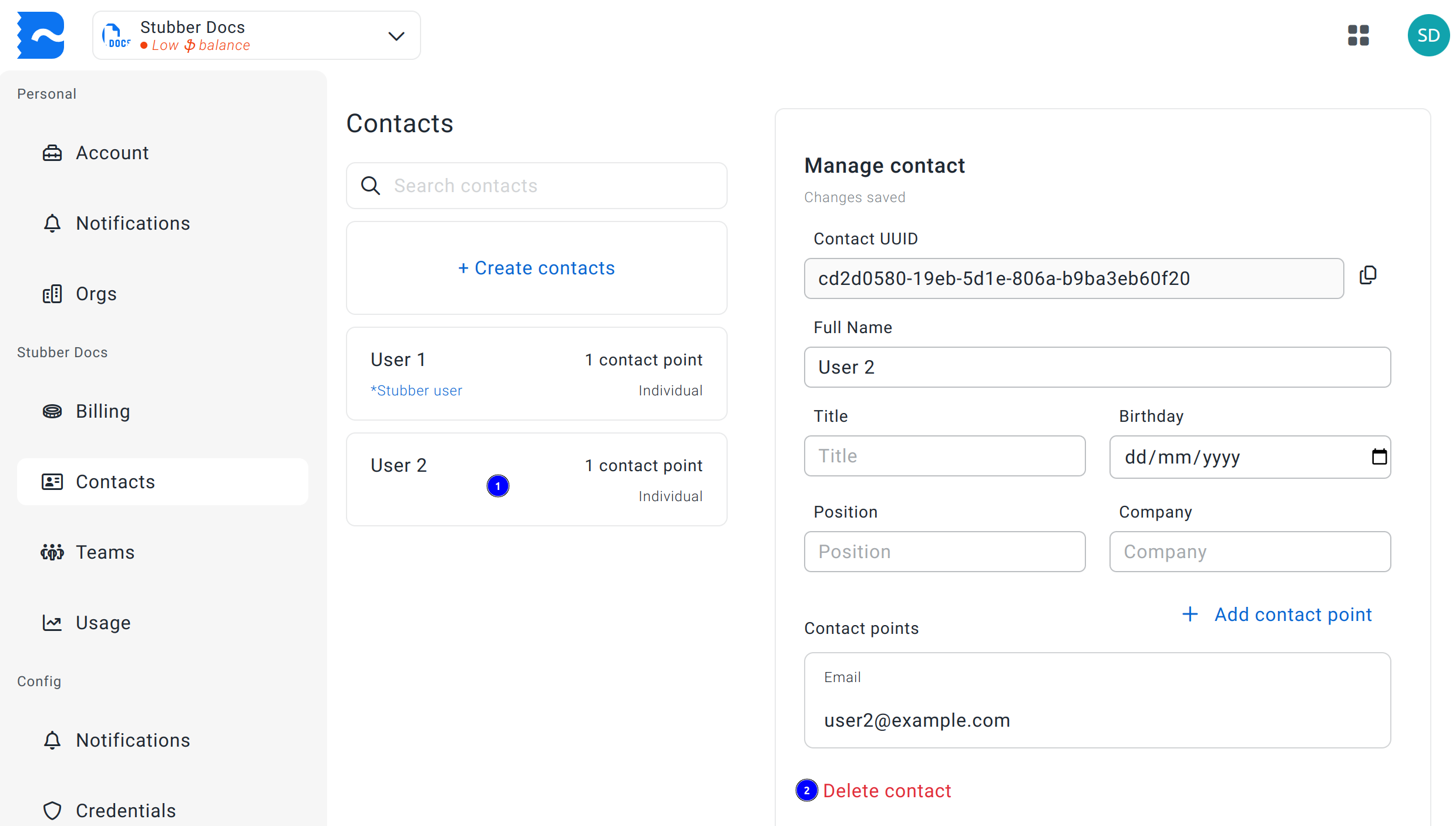
- Select the contact you’d like to remove from the list.
- Click Delete Contact at the bottom of the Manage Contact panel.
Deleting a contact is permanent and does not prompt for confirmation. Proceed with caution.
Copying the Contact UUID
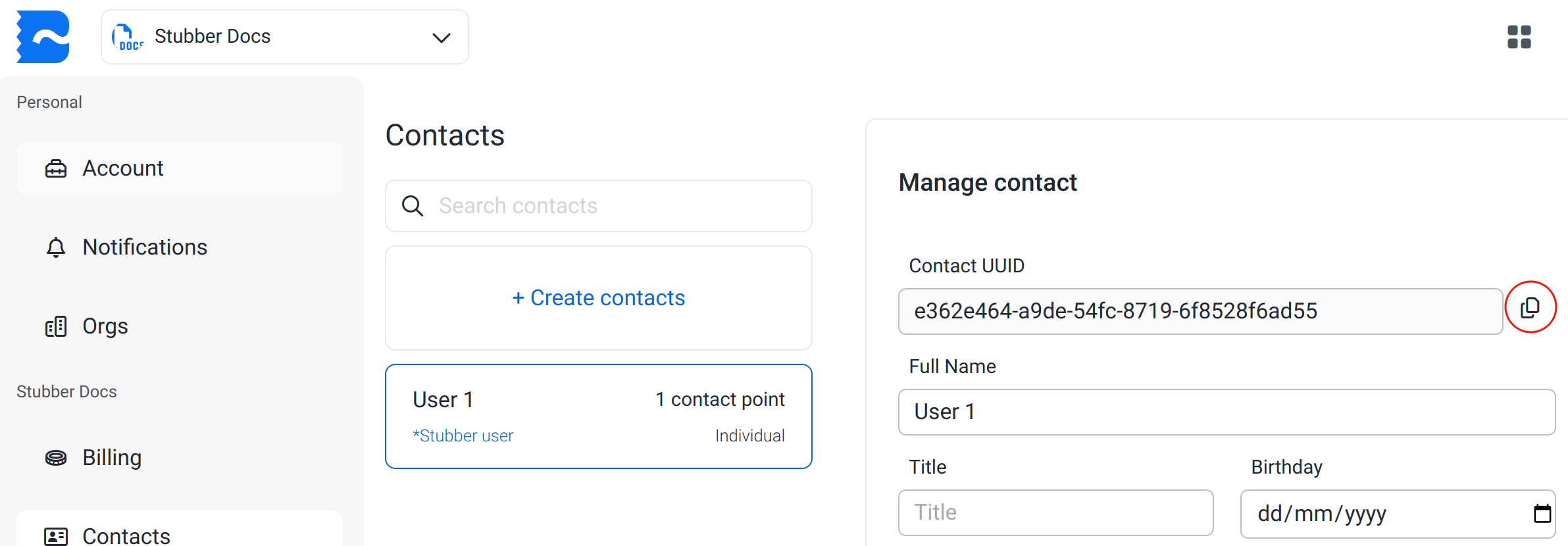
- Go to the Manage Contacts page.
- Select the contact whose
contactuuidyou want to copy. - In the Manage Contact panel, click the copy icon next to the
contactuuidfield.
The contactuuid is used in actions such as assign_to and in most notifications.
To learn how to add contacts to teams and invite them to Stubber, see Teams.