Create Your First Template
Creating a template with AI
Learn how to create a template by chatting to an AI assistant.
Step 1 - Starting the AI assistant
Go to the new template page and select the Build With AI button.
Step 2 - Describe your process
The AI assistant will greet you and ask for a description of your process. This will help the AI assistant understand what you are trying to achieve.
Typically, it's best to describe it as you would to a human.
For example, lets make a simple student registration flow for an online course.
I want to create a student registration flow for an online course.
The flow should start by asking for the student's name, email, and phone number. Then we need to ask them to select the course they want to register for. At this point, the application is in a pending state, where an administrator would need to approve or reject the application.
The AI assistant will then ask some clarifying questions to better understand your process.
After some back and forth, the assistant will generate a template for you and share a link to the template.
In this case, the assistant generated this template flow:
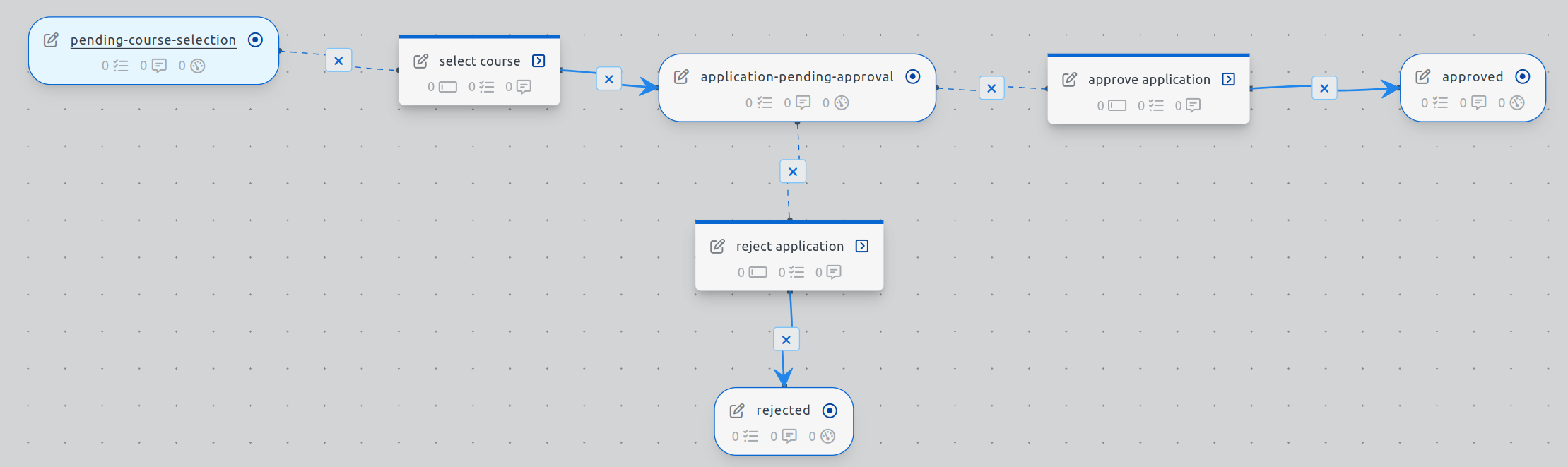
Currently the AI assistant can only generate flows consisting of states and actions.
We are working on having the AI assistant generate more complex templates that include tasks, notifications etc in the future.